Find answers to your questions
How do I download, install and activate the e-course on Android device? Step-by-step explanation.
Download and installation:
If you purchased the e-course on our website assimil.com or from a bookstore via an AppLivre pack, you will have registered a delivery code on the website mypurchase.assimil.online.
If this has not been done, go to this page to register your code. Otherwise, you can sign in again to your account. (Unless you have changed it, the password will be the delivery code registered when opening your account on the website).
Once connected and your code has been registered, you will be able to download and install the e-course on your Android device via the link provided on the “My products” page.
You can also download the app directly from Google Play Store (assimil ‘Language name’ app).
Activation/retrieval of the complete version:
To recover the complete version from an Android mobile device (iPhone or iPad), start the e-course.
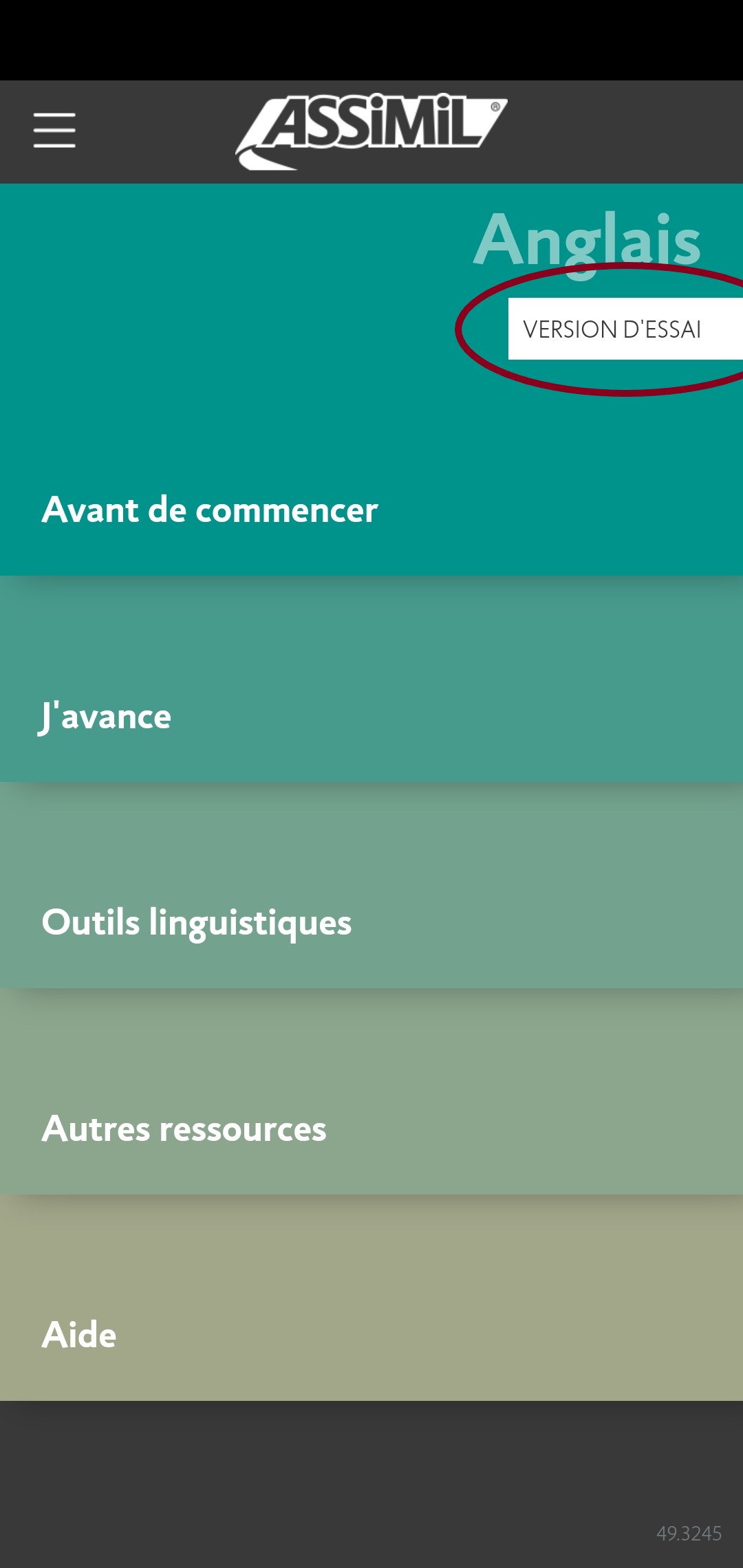
If you have installed the app from your download area in mypurchase.assimil.online, you should be automatically connected to the app.
If this is not the case or if you have downloaded the app directly from Google Play Store...
Swipe to the right on the main screen to bring up the connection panel (1). You may also press the button in the "Hamburger" menu (the 3 parallel lines in the top left of the screen) to bring up this connection panel.
At the top of this window, select your avatar or icon (2).

Log off and then log on again with the e-mail address linked to your licence. This is generally the e-mail address you used when making your purchase from the Google Play Store, the App Store or the Bookari Store, or when registering your delivery code on the delivery website https://mypurchase.assimil.online.

Important: if your e-mail address is a Gmail address, you must select “authentication by Google”.
Still in the connection panel, once logged on (1) you can select "complete version" (2) from the menu to start downloading the complete version of your e-course.
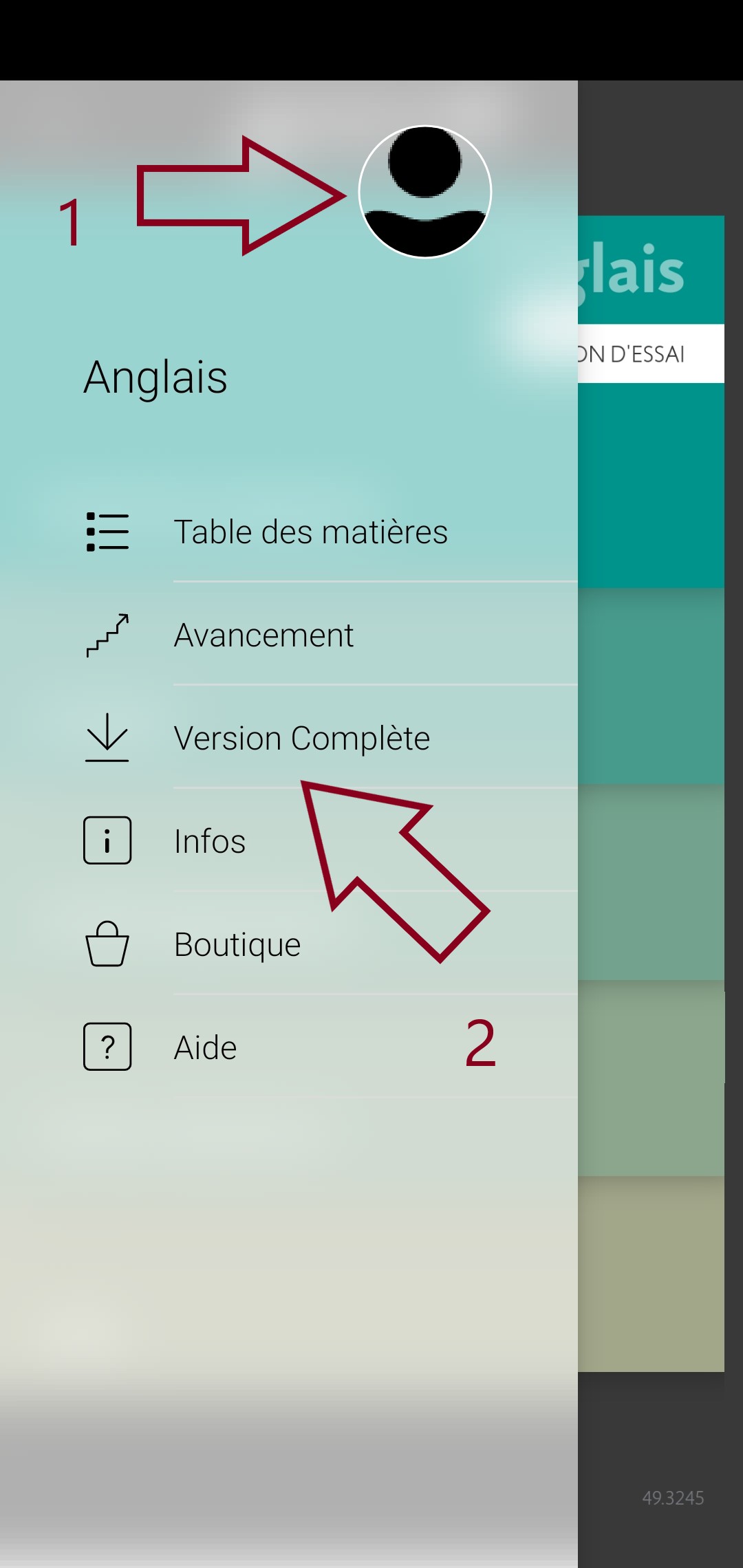
Commencing download... *
* When selecting “Complete Version”, if you are redirected to the Google Play Store, this means you must be lacking certain Google services on your smartphone or tablet. To rectify this situation, you generally just need to install or reinstall the Chrome browser.

Once the download has finished, the complete version of the course will open. The message “TEST VERSION" in the top right will have disappeared.
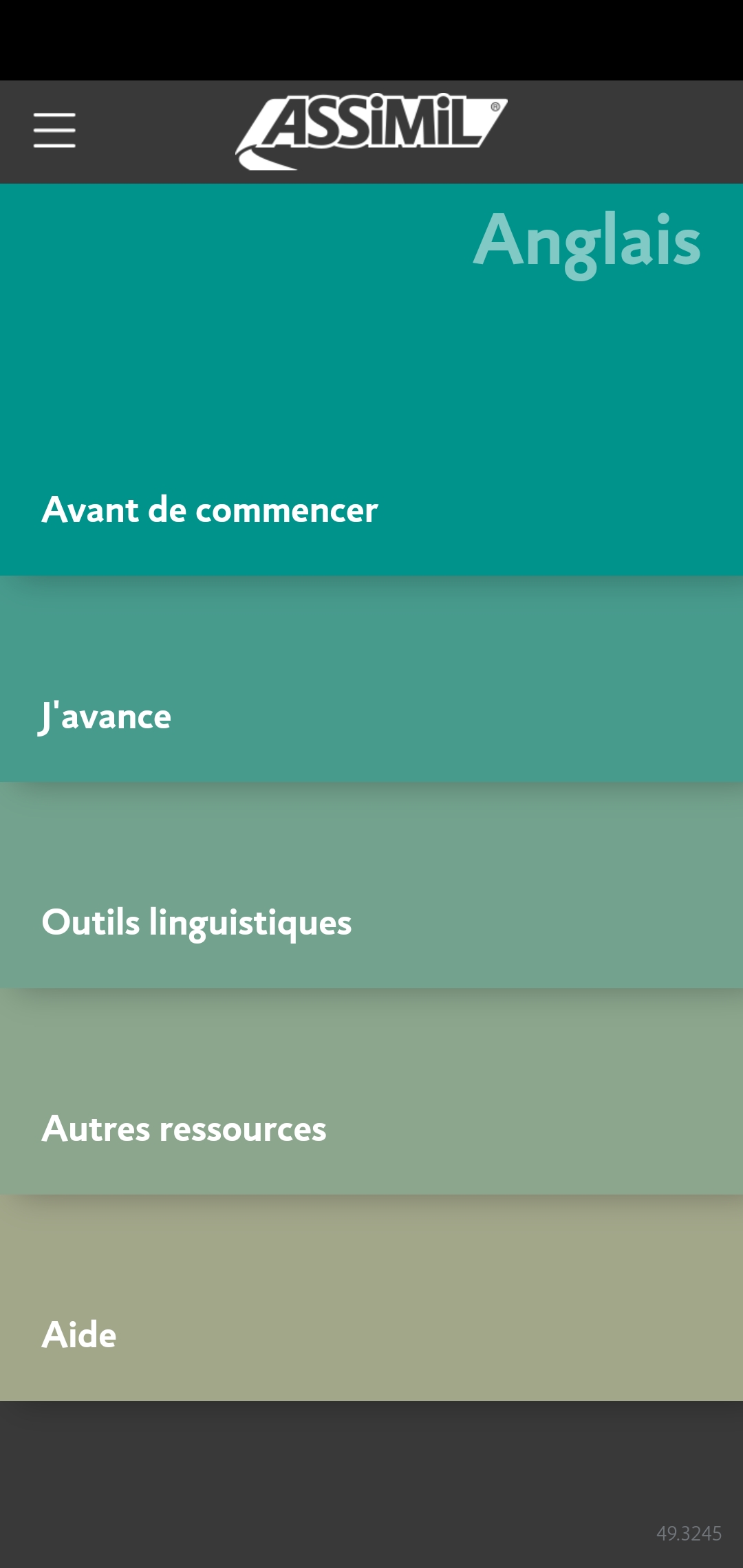
Would you like to ask a question about one of our products?
Would you like to see our products in a shop?
Would you like to find out more about our method?
