Find answers to your questions
How do I connect to the Windows and macOS versions of the e-course?
By clicking on the icon of your course (English in this example), the app window will open (see Fig. 1) as will your browser (see Fig. 2).
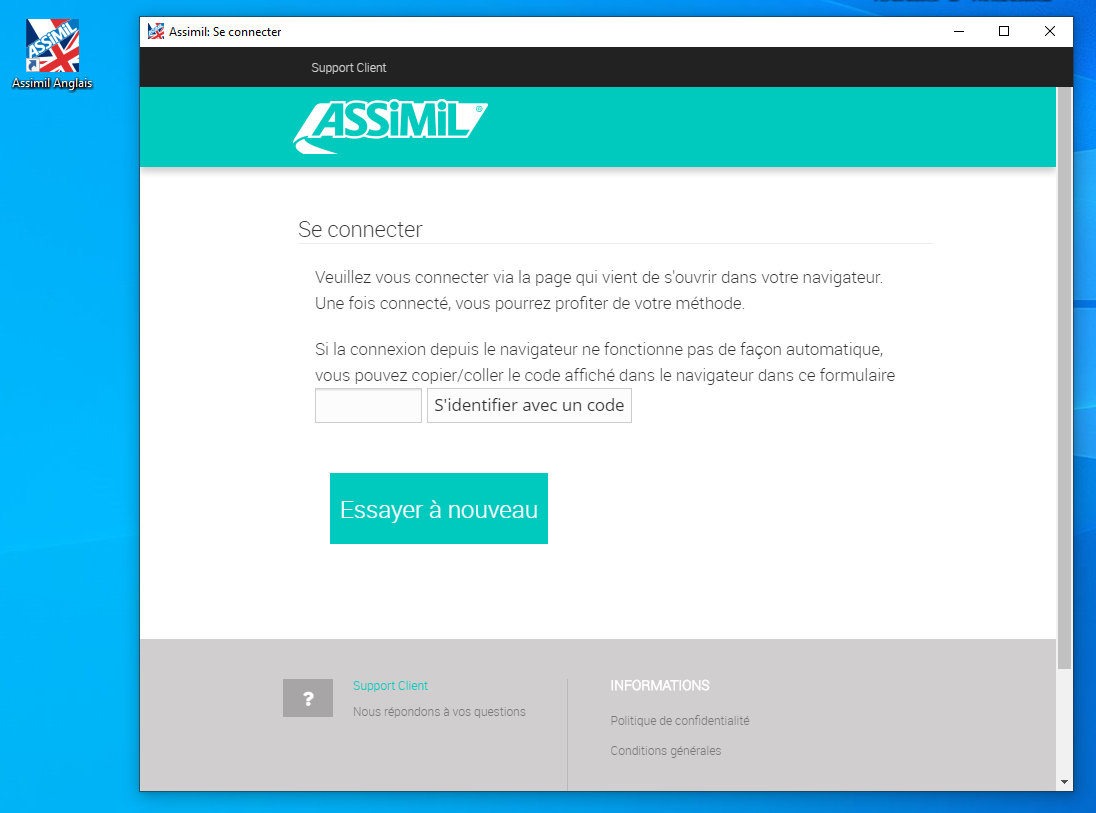
(Fig. 1)
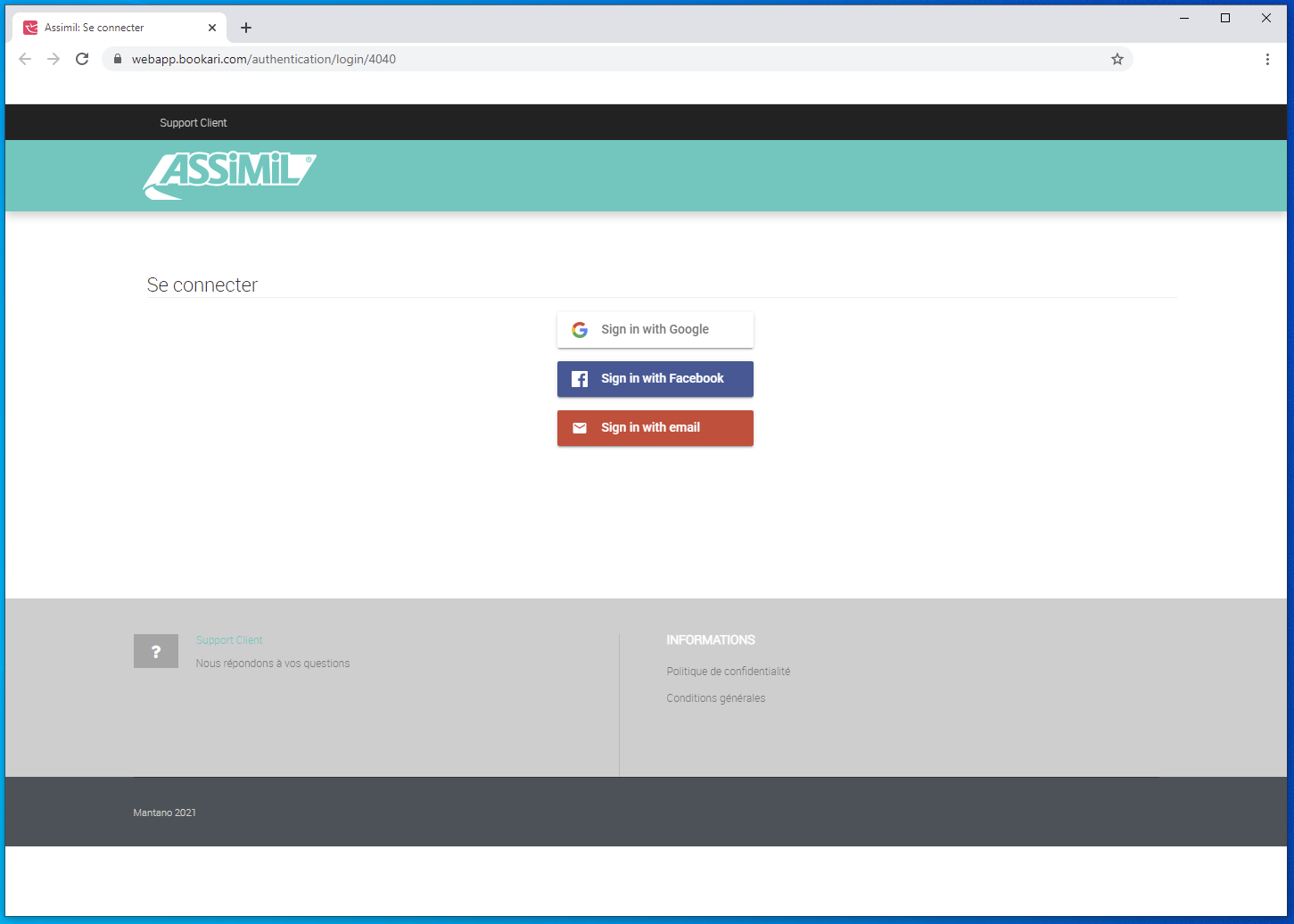
(Fig. 2)
In the window of your browser, log on using the e-mail address linked to your licence. If it is a Gmail address, use the “Sign in with Google” option, otherwise use the “Sign in with email” option.
(“Warning !" If your browser does not open and it asks you to sign-in with the app, this means that your version of the e-course is too old. You will probably not be able to sign in. If this is the case, go to the product page of our website by selecting your e-course from this list; then click on the Windows" or "macOS" logo to download the app corresponding to your device.)
Once connected, your browser will display the following page (Fig.3):
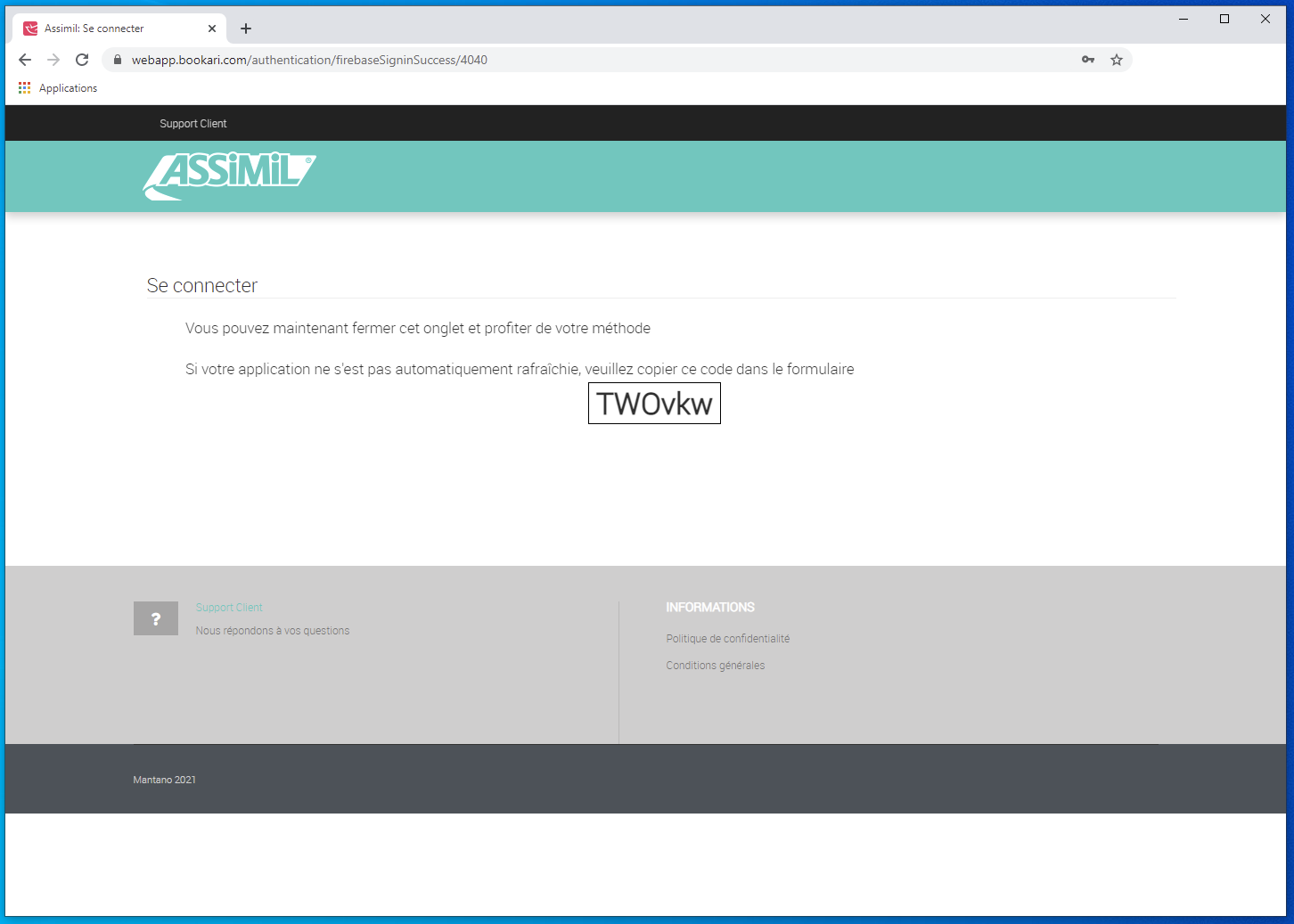
(Fig. 3)
The app should now have been unblocked and you will be able to access the courses (see Fig. 4) and you can therefore close the browser window.
If the app remains blocked (see Fig. 1), enter the code displayed in your browser into the box provided, in this example: “TWOvkw”. The app will be unblocked (Fig. 4) and you will be able to access your course.
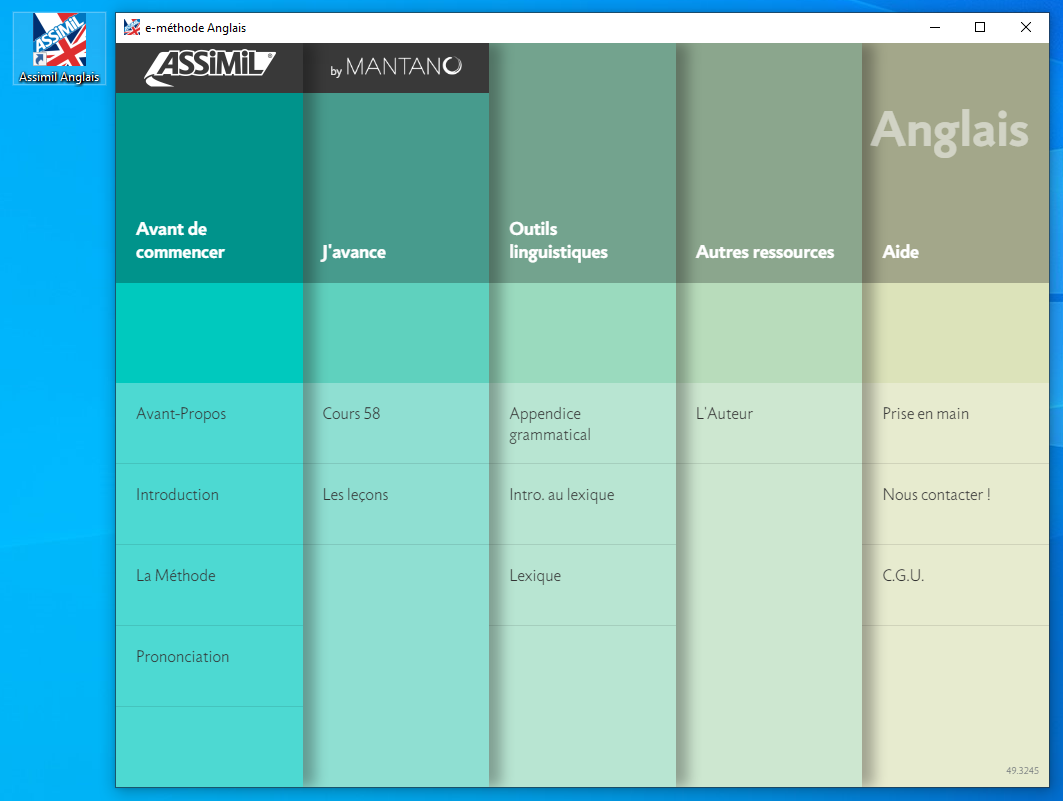
(Fig. 4)
Would you like to ask a question about one of our products?
Would you like to see our products in a shop?
Would you like to find out more about our method?
